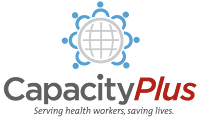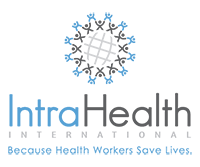HRH Global Resource Center Help
Thank you for visiting the HRH Global Resource Center. We hope you find the site useful. Below, you will find information to help you use this website. If you need additional help or have feedback about using the website, please feel free to contact us.
- About the Collection
- Browse the Collection
- Search the Collection
- Access the Full-Text of a Resource
- Bookmark the HRH Global Resource Center
- HRH Global Resource Center RSS Feeds
About the Collection
The Resource Center collection is composed primarily of hyperlinks to articles and other resources written by organizations and professionals across the globe who study and work in the field of human resources for health. The Resource Center resources are websites, journal articles, program and project reports, conference reports, tools and training documents. We classify items by their subject, geographic focus and type of media (resource type). You can browse the collection by any of these categories, or you can use the search tool to find resources by keyword. There is also an advanced search that provides additional options for refining your search. For more information on how to use each of these methods to find Resource Center resources, see the sections below.
Browse the Collection
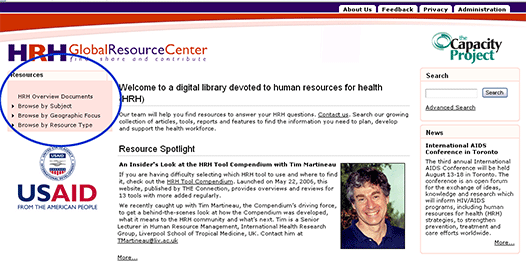
Browsing the collection is the best way to find all of the resources in the collection about a given subject or geographic area or of the same media type. Using the main navigational menu on the left side, you can browse through the resources available in the collection.
Clicking on HRH Overview Documents will provide you with links to all of the resources that provide broad coverage of the topic of HRH. These resources provide a good starting point for familiarizing yourself with the issues and challenges in the field of HRH.
Browse by Subject
Resources are categorized under one or more subject headings, ( e.g. Education & Training, Gender Issues, and Workforce Imbalance.) All resources in the collection have at least one subject heading, but a resource can be located in more than one category if it covers multiple subjects. Steps to Browse by Subject:
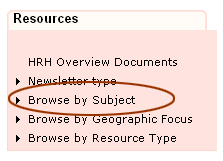
- Click on Browse by Subject in the menu bar on the left-hand side of your screen. This will open a list of the major subject headings in the Resource Center collection.
- Find the topic you want to browse and click on one of the major subject headers.
- The center of the screen will display a list of all the resources available on that subject and a list of subcategories will appear underneath the major subject heading. Not all major subject headings have subcategories. An arrow to the left of a major subject header indicates that there are subcategories.
- Click on a subcategory if you need to narrow your search. The center screen will display resources related only to that subcategory.
- For help opening the resource, see Access the Full Text of a Resource.
Browse by Geographic Focus
We have categorized resources by geographic region and country (e.g. South Asia and Sub-Saharan Africa or India and Tanzania.) Resources can be classified in multiple geographic areas if they cover topics in several countries or regions, but it is important to note that not all resources have a geographic focus if they have universal application. To find documents that are not location-specific, use the Browse by Subject tool. Steps to Browse by Geographic Focus:
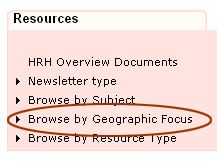 |
|
Review the List of Geographic Areas to see all the countries by region.
Browse by Resource Type
Resources are also categorized by type of information or media (e.g. journal articles, presentations and multimedia.) All resources will have at least one resource type, but they may have more than one. The Browse by Resource Type section has no subcategories.
You can browse resources by clicking Browse by Resource Type in the left-hand menu bar in the same way as you would to Browse by Subject. Browse by resource type if the format of the resource is most important to you. Examples include locating training materials for an HRH class or finding HRH data and statistics to include in a presentation.
The resources types included in the Resource Center are:
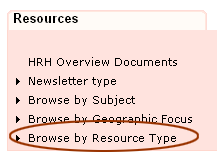
- Documents & Reports: general documents
- Evaluations & Reviews: reviews or evaluations of topics or programs
- Journal Articles: document published in a journal
- Multimedia: resource in interactive or non-print form such as videos, databases or tutorials
- Presentations: presentations from conferences or other events
- Statistics: documents consisting primarily of statistical data
- Tools & Guides: job aids such as forms and guidelines
- Training Materials: materials designed for use in teaching and training
If you need assistance in identifying what would be included in a certain resource type while you are browsing, you can move your mouse arrow over the text and an explanation will appear in a box next to the term.
Search the Collection
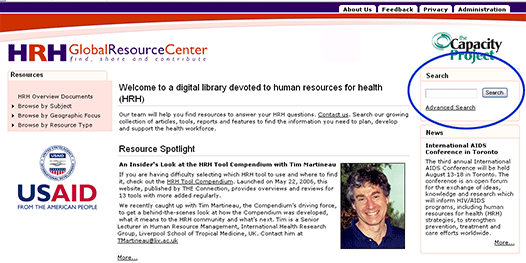
You can also use the search features of the Resource Center to find resources that are relevant to your needs. Searching is more efficient than browsing in the following situations:
- when you already know the title, publisher or author of a resource;
- when you are looking for resources on an HRH subject that is not listed in the Browse by Subject menu;
- if you want to narrow your results to resources that are about multiple subjects and/or geographic areas (e.g. all of the resources that are about Staff Performance and Mali); or
- when you cannot find what you need using the Browsing menus.
Search the Collection Using the Search Box
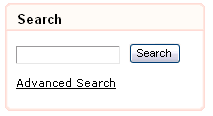 |
You can search the collection by typing keywords in the Search box in the upper right-hand corner of the screen and then clicking the Search button. This will bring up a list of the Resource Center resources that contain these keywords in the title, author, publisher or description of the resource. |
Search the Collection Using Advanced Search
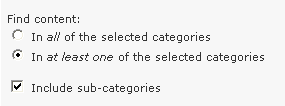
| You can use the Advanced Search by clicking the link directly underneath the Search box. This link takes you to the Advanced Category Search page. Directions for searching are included on this page. This type of search allows you to find resources that are categorized under more than one category in the different classification schemes: Subject, Geographic Focus, and Resource Type. For example, you can use the Advanced Search to find resources about Staff Performance in Mali, or about HIV/AIDS and Task Shifting. |
Access the Full-Text of a Resource
After you have browsed or searched the collection and have a list of resources that interest you, click the title of the resource to open its individual page and view more information about it. Each resource’s page includes details such as publication date, publisher(s), author(s), etc. If you click on the orange View Resource button, you will be directed off the Resource Center to the website where the full-text of the resource is posted.

Occasionally, you may need to register on an external website before viewing the full text, or the full text of the resource may only be available if you live in certain countries. In these cases, there will be a note in the description of the resource on the Resource Center.
Bookmark the HRH Global Resource Center
Bookmarking a webpage makes it easy to get to the site quickly without having to remember the address or type in the URL each time. To bookmark the Resource Center:
- Go to the homepage
- On your browser menu, under the Favorites menu, select Add to Favorites. Note: It is sometimes called "Bookmarks" in browsers other than Internet Explorer, such as Netscape or Firefox.
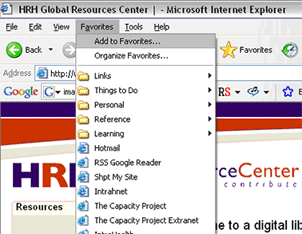
- A dialogue box will appear that allows you to add the webpage to your favorites list. Click OK.
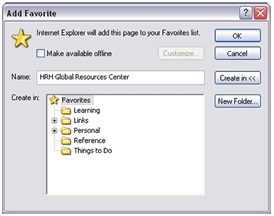
- To see your bookmarks, click on the yellow star Favorites option in the navigation menu on your browser.
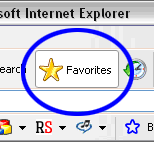
- Your favorites will be listed on a side menu.
- To visit the link, click the name of the webpage in the favorites list.
- You can hide your bookmark list by clicking on the yellow star Favorites button again.
HRH Global Resource Center RSS Feeds
The HRH Global Resource Center publishes updates, called RSS feeds, which provide alerts when new content has been posted. For more information and instructions on how to subscribe to these updates, visit the HRH Global Resource Center RSS Feeds page.
- 30477 reads